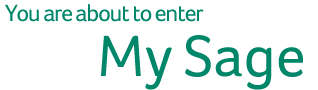Accounts Production & Commercial Support
Frequently Asked Questions .
- Accounts Production
- Commercial

Q. What is affected by the VAT rate change announced in the recent budget?
A: This rate applies to the supply of goods and services including: Motor Vehicles, Petrol, Furniture, Carpets, Adult Footwear, Clothing, Accountancy & Solicitor Services
Q. What is unaffected by the VAT rate change announced in the recent budget?
A. Unaffected by the VAT rate change are the following: Zero-rated goods such as basic foodstuffs, Children�s clothing, Children�s footwear & Oral medicines, goods and services subject to VAT at the 13.5% rate.
Q. Should I amend my existing 21.5% VAT code back to 21%?
A. We strongly advise against updating the VAT from 21.5% to 21% on your existing VAT code as this may lead to report inconsistencies in your data set.
Q. When I try to open a dataset or client, I get an error message ‘cannot set index for table ajrnl.dbf, index is out of date or index does not exist’.
A. The error is caused by corruption in the index files and this can be resolved by right clicking on the year of the Client that you wish to open and click on Delete dataset index files. When that routine is complete, you can now proceed to open the dataset or client as normal and the deleted files will be reindexed or recreated. If that does not work, please contact support on 1890 88 20 60.
Q. I have received a dataset from a client by email and I don’t know how to restore or save it in Accounts Production.
A. To restore a dataset from an email, open the email first. Secondly, right click on the attachment (Apexzip.ads), select Save As or Save Target As, then Save in either the desktop or create a folder on the C Drive and save it in there. Then Open Accounts Production and go to File > Restore > Dataset > Click on the three dots or ellipses and point to where the attachment was saved to e.g. the Desktop. As soon as you select the backup file or attachment, the bottom part of destination field receives the path where the dataset will be restored to. At this stage, ensure that the path given is correct and matches the path where your datasets are. It may come up as C:\APEXDATA\TEST01\311209. If you are working off a server mapped to P Drive, you will need to change the C and replace with a P.
Q. I have just created a dataset, I can see receipts, payments, journals and the nominal ledger but I can’t see any Bookkeeping options like Sales or Purchases.
A. The Bookkeeping module was not activated when the dataset was created. To activate Bookkeeping in a dataset, select the Client code and then the year then click on Edit, select the tab Dataset options and tick Bookkeeping. Finally, click Ok and reopen the dataset, sales and purchases will now appear.
Q. in my nominal ledger, code 771 shows a balance of XXX and the Simple Trial balance shows a balance of YYY. How can I make the Trial balance correct?
A. To correct this balance, you will need to rebuild dataset balances by going to Tools > Data integrity options > Data Maintenance > tick options 1, 2 and 3.
Q. I have a dataset on my C drive but I want it to appear on my Server or network drive S so that my colleagues can use it as well.
A. You will need to go File > Add dataset to Client > Browse to the C drive where the dataset is located e.g. APEXDATA, look for the Client code folder, then the year end folder e.g. 311208, then select the Apex.ads file. You will be get a message saying Client code XYZ is not on the Client list, do you wish to add it (Yes or No). Select yes to add it to the Client list.
Q. in my Profit & Loss page, the Gross Profit figure is coming up as a dash (-) but the cells above the dash have a figure in it.
A. This due to a formula being entered as text in a cell or column. To investigate this, click into a cell above the Gross profit figure where a figure resides, press L on the keyboard to get the cell type. If the cell type is text, then that cell needs to be saved as formula by clicking the FX at the top whilst in the cell and clicking the OK button to save. Repeat this procedure to search for any cells entered as text.
Q. When I go into my Bank Reconciliation, I can only see part of the date, the year is not visible.
A. To resolve this, close the Accounts Production, go to Start > Control Panel, Regional & Language Options > Customise > Date and from the date, click on the drop down on Short date format and select dd/mm/yy. Click Apply then Ok, and apply and OK again. The next time you open the Bank Reconciliation, the date will be visible.
Q. I have run my print selection and previewed my final set of accounts, I can see the page numbers but when I print, there are no page numbers.
A. To resolve this, close the Accounts Production, go to Start > Control Panel > Printers & Faxes > Select the default Printer > Right Click on the Default Printer and select Printing Preferences, then click on the Paper tab at the top, then click on the drop down on Paper Size and select A4 from the list. Click Apply then Ok, and apply and OK again. The next time you print a selection, the page numbers will be printed.
Q. How do I change my year end date from 31st March 2008 to 31st December 2008?
A. To change the year end date, we recommend that you take a backup first. The date can be changed on condition that there are no transactions going beyond the New Year end date. To do this, go to Tools > Settings > Dataset Settings > Period Dates, change the dataset year end date then click on Generate new Period Ranges then click on Ok.
Q. I have just printed a full set of accounts but the comparatives are not printing on all the pages.
A. If your dataset is based on a Limited Company master, go to the Database > click on the Company Status tab, scroll down to the bottom and untick where it says ‘Is this a first period company’.


Q. What is affected by the VAT rate change announced in the recent budget?
A: This rate applies to the supply of goods and services including: Motor Vehicles, Petrol, Furniture, Carpets, Adult Footwear, Clothing, Accountancy & Solicitor Services
Q. What is unaffected by the VAT rate change announced in the recent budget?
A. Unaffected by the VAT rate change are the following: Zero-rated goods such as basic foodstuffs, Children�s clothing, Children�s footwear & Oral medicines, goods and services subject to VAT at the 13.5% rate.
Q. Should I amend my existing 21.5% VAT code back to 21%?
A. We strongly advise against updating the VAT from 21.5% to 21% on your existing VAT code as this may lead to report inconsistencies in your data set.
Q. I cannot add a new Customer or Supplier, the Add button is greyed out.
A. The dongle is not licensed, please ring support on 1890 88 20 60.
Q. I have just installed Sage Commercial and when I start the application, I get an error message ‘Status code 15’.
A. The operating system (Windows XP or Vista) cannot recognise the dongle because the drivers have not been installed. Contact support on 1890 88 20 60.
Q. I can print to Word and Excel but I can’t print statements or invoices.
A. To enable printing in Commercial go to Sales > Options > Define Statements > Non-Remittance Statements and re-select the Printer and click OK.
Q. I tried to restore a dataset and I got an error message ‘Not licensed for the Euro’.
A. To account for the Euro, go to Tools > Settings > Work Station Settings > General then tick the Euro Button and click OK.